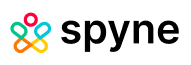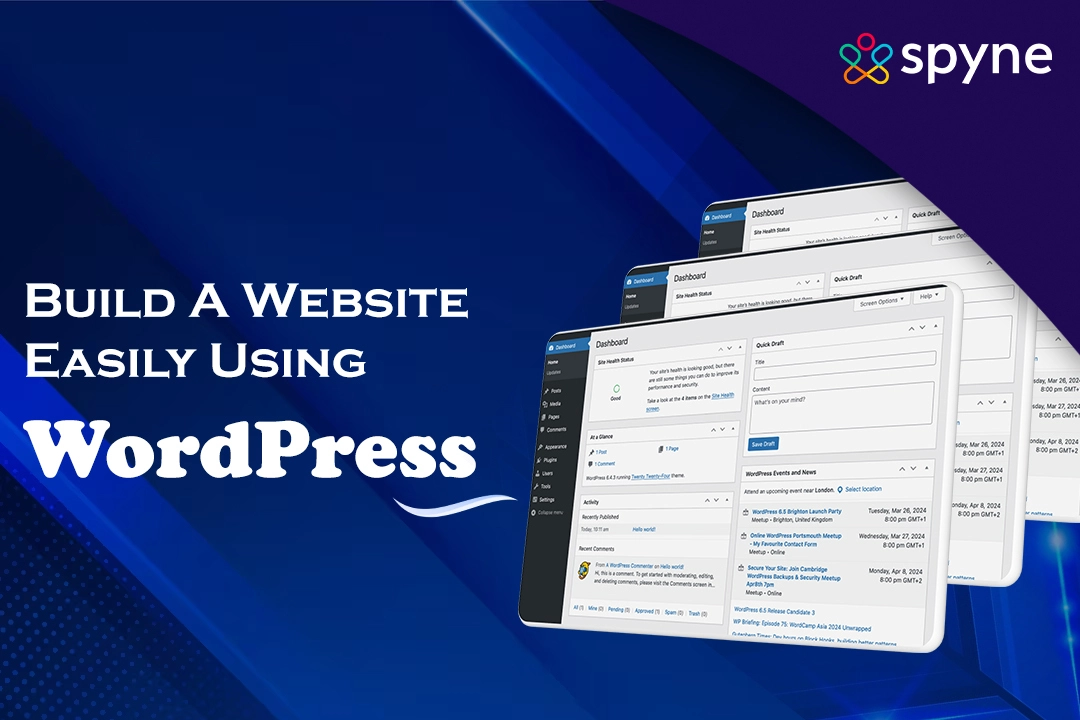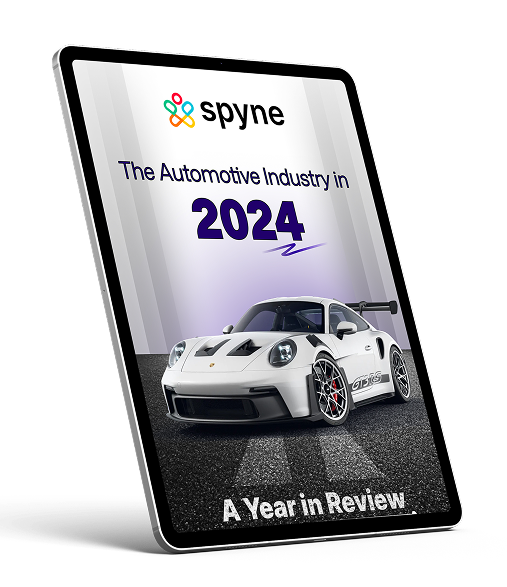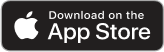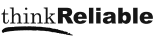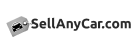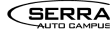WordPress website builder is one of the best free website builders out there. It’s important you choose the right platform before you launch a website of your own. You do need to consider things, like what features the platform offers, how easy it is to use, and how much it’s going to cost you. So, if you want to build a functional website without spending a lot of money, check out WordPress which will build you a site easily.
In this blog, you can explore how to use WordPress and which are the best WordPress builders. Also, learn how to create a website on WordPress in 10 easy steps and how AI is making building a website an easy process.
What is a WordPress Website Builder?
WordPress is a no-cost platform that lets you create a blog or build a website, even if you are not an expert. It offers the tools you need to create and publish content and customize the appearance of your website using themes and plugins. WordPress Website Builder is an open-source content management system (CMS) that runs and supports millions of websites. It allows you to oversee the website through a user-friendly interface, that too without spending a lot of money.
Here is a short list of examples of the types of websites, for instance, one can build on WordPress Site Builder using its tools:
- Blogs
- E-commerce Stores
- Membership Websites
- Business Websites
- Forum Websites
- E-learning Websites
- Event Websites
- Professional Websites
- Wedding Websites
- Personal Websites

What is WordPress Website development?
WordPress website development is, in fact, creating and managing websites like automotive websites on the WordPress platform. As of 2022, there are, notably, 1.3 billion websites on the Internet, out of which, interestingly, 708 million of them are powered by WordPress Website Builder. Furthermore, the number of downloads for WordPress exceeds 2 million every year and is expected to exceed exponentially. The WordPress development services are, without a doubt, the simplest and most popular choice for creating quality websites among businesses, with an excellent open-source platform.
WordPress Website Development Cost
WordPress powers more than 43% of the world’s websites, and consequently, it makes sense to build a WordPress website. However, the question is, how much is it going to cost you, and specifically, which WordPress prices do you need to budget for on a one-time or ongoing basis?
If you are planning on building a website, here’s a summary of how much a website development WordPress costs:
| Expense | Cost | Frequency |
| Domain Name | $0.99 to $40 | Annually |
| Web Hosting | $3 to $800 | Monthly |
| WordPress Theme | $0-$200 | Annually or one-time cost |
| WordPress Plugins | $0-$1000 | Monthly, annually, or one-time charge |
| Website Security | $50-$1000 | Monthly or Annually |
| Website Maintenance | $25-$10,000 | Hourly or Monthly |
You might think you are in just the right place because we have constructed a list for custom WordPress website development cost and pricing by business type:
| Business Type | Average Upfront WordPress Cost | Average Ongoing WordPress Cost |
| Small Business Website | $75 – $2500 / one-time | $300 – $700 / yr. |
| E-commerce | $5000 – $55,000 / one-time | $1000 – $3000 / yr. |
| Mid-sized Business | $7500 – $35,000 / one-time | $2000 – $5000 / yr. |
| Enterprise Business | $10,000 – $115,000 / one-time | $5000 – $15,000 / yr. |
Build A Website In 10 Easy Steps On WordPress
If you want to start a business, run a story, or just share ideas, then you can do it all on WordPress Website Builder. Moreover, you can create any website on this free and easy-to-use platform; consequently, you can build a solid foundation to grow your business. Here is an easy 11-step process and WordPress website builder tutorial in detail for you to create your website:
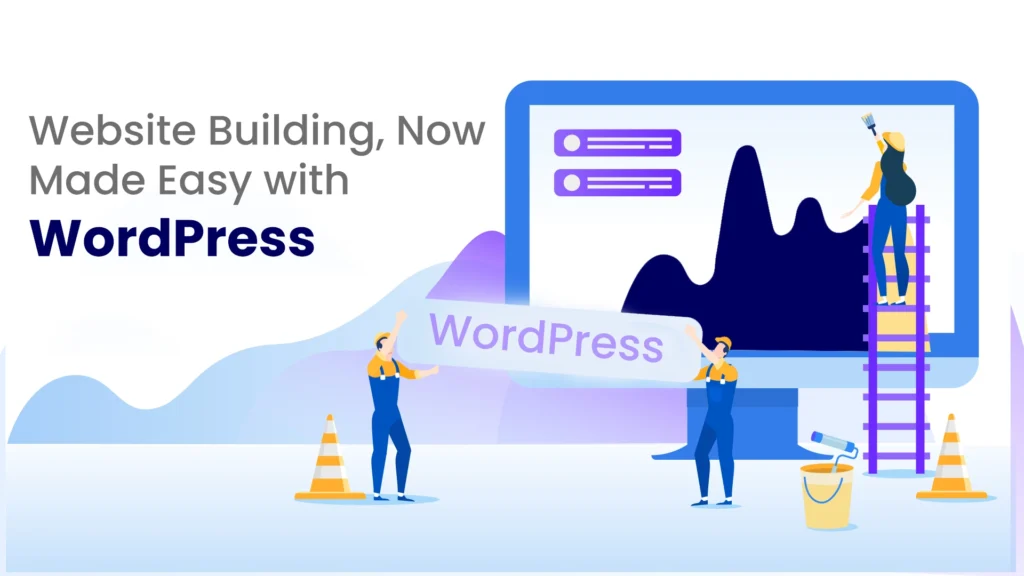
Step 1: Sign Up on WordPress
Start by visiting WordPress and then click on “Get Started” to create a new account. Next, you will need to choose a name for your website that will show what your site is about. After you have picked the name, subsequently make the name your Site Title in the General Settings. Additionally, you can also add a catchy Tagline there.
When you sign up, you will get a site address. If you want a custom domain name, you can also register it for free for the first year with any one-year or multi-year WordPress plan.
Step 2: Get a Web Hosting Service and a Domain Name
WordPress is a free website builder, but to make your site available on the web, you will need a web hosting service. This usually costs under $10 per month. Furthermore, many web hosting providers offer a free domain name with their plans, which not only will save you time but also money.
When choosing a domain name, keep these points in mind:
1. Keep it short and simple.
2. Avoid using numbers and dashes.
3. Try sticking with .com if possible, but other options are available as well.
4. Make sure the domain is available and easy to spell out.
After selecting your domain, install WordPress through your web hosting service. Many website providers also offer a one-click installation process.
Step 3: Design Your Homepage Layout
Your home or main page is the first impression visitors will have of your website, so make it count! WordPress provides themes and pre-designed layouts that you can customize. Use “blocks” to add images, videos, text, and other elements to your pages.
You can use block patterns, which are ready-to-go collections of blocks designed to help you create interactive layouts quickly.
Step 4: Install a WordPress Theme for the Website
Themes are what control the look and functionality of your website. Specifically, you can choose from thousands of free and premium themes available on sites like ThemeForest. Once you find the right theme that suits your preferences, you can then download the themes and subsequently install them through your WordPress dashboard.
To install a Theme, follow these steps:
1. Go to Appearance > Themes > Add new
2. Upload your theme’s zip file, install it, and then activate it.
Step 5: Create the Rest of the Pages
Besides your homepage, you will need pages like About, Contact, and Services. To create a new page, go to Pages > Add New Page on the dashboard. You can start with a ready-made layout or create your own using blocks.
Step 6: Set Up The Website’s Menu
Your site’s menu will help visitors navigate your website’s pages. Go to Appearance > Menus on the dashboard to add pages to your menu. You can rearrange items or create submenus as needed. Make sure to set your primary menu location so that it appears in your site’s header.
Step 7: Install Important Plugins for the Website
Plugins help extend the functionality of your WordPress website. Here are some WordPress Website Builder plugins we recommend for a website:
1. Yoast SEO: Improve your content for search engines.
2. Google Analytics: Keep track of your website’s performance.
3. Jetpack: Improve your site’s security and performance.
4. Akismet: Protect your website from spam.
5. WordPress Elementor: A drag-and-drop editor to customize your website.
To install a plugin, go to Plugins > Add New, search for the plugin you want, install it, and then activate it.
Step 8: Configure your WordPress Settings
Before you start adding content to your website, configure your site’s settings through these steps:
Logo, Site Title, and Tagline: Go to Appearance > Customize > Site Identity to upload your logo and set your site’s title and tagline.
Homepage and Blog: Go to Appearance > Customize > Homepage Settings to choose which pages serve as your homepage and blog.
Permalinks: Go to Settings > Permalinks and choose the structure that works best for your content, usually “Post name.”
Step 9: Write A Blog Post (Optional)
If you plan to post blogs on your website, you can create your first post by going to Posts > Add New. Write your content, choose a category, and publish it. You can also schedule posts to be published at a later date or time.
Step 10: Market Your Website
Once your website is live, you can promote it by:
1. Submitting your site to Google Search Console.
2. Creating social media accounts and linking them to your site.
3. Listing your site on online directories like Yellow Pages, Yelp, and Google My Business.
4. Include your site’s URL on business cards, email signatures, and other marketing materials.
Best Drag and Drop WordPress Page Builders
Drag-and-drop WordPress website builders are, in fact, plugins that use the drag-and-drop function and components that are pre-built to help users quickly design websites without having the need to do any coding. Therefore, users can easily customize and arrange elements on a page using these WordPress Site Builder plugins. Additionally, some of these are free WordPress website builders that offer free versions at the beginning of the trial. Consequently, here’s a list of the best drag-and-drop page builders for WordPress:
|
Page Builder |
Overview |
Pricing |
SeedProd |
SeedProd is the fastest and most affordable theme and page builder with a large library of templates and customizable options. | Starts at $39.50 for a single-site license. A free version with limited features is also available. |
Thrive Architect |
Thrive Architect is a user-friendly page builder with a large template library and a quick visual editor. | Starts at $99 per year for the plugin. The full Thrive Suite, including the Theme Builder, starts at $299 per year. |
Beaver Builder |
Beaver Builder is a popular choice among web professionals because it offers pre-made templates. | Starts at $99 for unlimited sites. |
Divi |
Divi is a powerful alternative to SeedProd with endless design possibilities and a large number of content modules. | Starts at $89 per year. Lifetime access is also available. |
Elementor |
Elementor is a widely used WordPress page builder with lots of modules and templates. However, it may slow down your site. | Starts at $59 for a single-site license. |
Visual Composer |
Visual Composer offers simple website editing with a drag-and-drop interface which is a bit different and might be confusing for some. | $49 per year for one site. |
Themify Builder |
Themify Builder is a more advanced option with unique features but isn’t the easiest for beginners to use. | One-time fee of $69. A free version is also available. |
Brizy |
Brizy is beginner-friendly but not very powerful unless you opt for a paid plan to unlock more features. | Starts at $60 per year for one website. A free version is available. |
Live Composer |
Live Composer is a good budget-friendly option, though you may need to buy extra extensions for essential features. | Free plugin, with extension packs starting at $69 per year for one website. |
SiteOrigin |
SiteOrigin is a solid WordPress builder, but it might be too advanced for beginners, and better suited for experienced users. | Free with premium add-ons starting at $29 per year for one site. |
Oxygen |
Oxygen is ideal for WordPress developers and offers speed and advanced customization options. | Starts at $129 for a lifetime license. |
Page Builder Sandwich |
Page Builder Sandwich is simple and straightforward, ideal for those who want a basic WordPress builder without extra features. | Starts at $29 per year for one website. A free version is available. |
Spectra |
Spectra is easy to use and adds extra Gutenberg blocks and templates, with AI features to help grow your site. | Starts at $49 per year for one website. A free version is available. |
Zion Builder |
Zion Builder is fast and powerful, with drag-and-drop features and an easy tree view mode for moving content around. | Starts at $39 per year for one website. A free version is available. |
Cornerstone |
Cornerstone offers strong SEO features a wide range of tools and an advanced interface. | Starts at $69 for a lifetime license. The integrated theme framework starts at $99 per year for one website. |
10 Reasons Why You Should Use WordPress
WordPress is a popular Content Management System (CMS) for very good reasons, with over 43% of the internet using it. It offers flexibility and allows you to upgrade certain aspects of your website, unlike some of its competitors. Here’s a list of more reasons why you should consider WordPress Website Builder for making your website:
1) Open-Source Software
Users can easily install, modify, and distribute the software however they want. The source code is accessible to everyone. The experts and WordPress website developers can create extensions and tools and share them with the public.
2) User-Friendly Interface
WordPress is an intuitive content management system, and very easy to use due to its user-friendly dashboard. It is straightforward as its menus are listed on a sidebar, where one can easily create a new blog post or install themes and plugins.
3) Flexible, Fast and Reliable
It is important to have a fast website speed to maintain a good user experience. For instance, WordPress is flexible; consequently, there are many ways to speed up a WordPress website, such as choosing the right web host and installing a caching plugin. Ultimately, this not only helps deliver a good website performance but also enhances user satisfaction.
4) Full Control of Your Website
Using WordPress gives you full control and ownership of your website. It lets users access and modify code to shape their websites. There is no limit to the customization, and users won’t even have to hire a WordPress web developer since it’s open-source software.
5) Easy to Scale and Customize
WordPress has plugins and themes that help improve website management services. Plugins are used to improve the website’s performance or give new functions to your website. It offers different features, including customer relationship management (CRM) and content management.
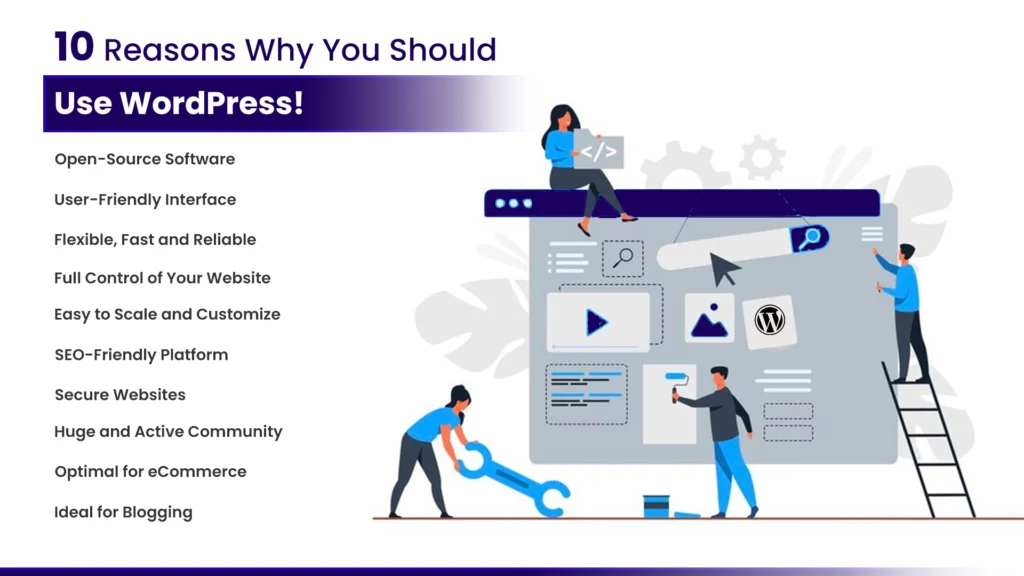
6) SEO-Friendly Platform
Search engine optimization (SEO) is important for gaining sustainable traffic to your website. Using a website, like WordPress that works well with other search engines and other SEO tools is beneficial for your website.
7) Secure Websites
WordPress is also prone to cyber-attacks and developers constantly work on providing a secure platform to build websites. It is important to keep the websites secure and it can be done by keeping them up-to-date. WordPress pushes updates and security patches that fix bugs if any, and site files that hackers might use to infiltrate.
8) Huge and Active Community
WordPress powers the majority of the websites on the internet and has a huge community of users. The members actively discuss and come up with ways to use this content management system properly. Beginners can also ask any questions or issues regarding this platform, and find the information they are seeking for.
9) Optimal for eCommerce
Using WordPress, anyone can build any type of website, including eCommerce sites. With the right themes and plugins, one can build an entire online store and sell products to a larger market. You can use multiple extensions to help you with marketing efforts.
10) Ideal for Blogging
WordPress is one of the best blogging tools. It offers more options and versatility to help the reach of your content. In addition, users can easily add, remove, and rearrange the block with various functions that let them create content more efficiently.
How To Use WordPress?
Whether you want to start a blog or build a website for your business, WordPress has got your back with its easy-to-use interface and various themes and plugins. Here’s an easy guide on how to use WordPress Website Builder, just for you:
Introduction to the Dashboard
The dashboard is, indeed, the center that manages every aspect of your website. Furthermore, it gives access to all the WordPress website development tools and features you need to create, edit, and customize your site. As a website builder, you are going to spend most of your time in your dashboard, so take your time and get familiar with all the options.
Choose Your Plan and Upgrades
You can upgrade to a WordPress plan to add design features, domains, plugins, and other features when you are creating a website. Choose your upgrades according to the features of your website and the idea of your business.
Choose a Website Design
The designs WordPress provides for your website are called themes. Moreover, you can switch the theme anytime without constructing the whole website again. In addition, the theme you choose will consist of all the essentials you need to start working on your website.
Create Content for Your Website
After choosing a design for your website, you can subsequently begin creating content. Moreover, the themes and WordPress website templates you have selected will create a framework for your content’s appearance. In addition, using the WordPress editor, you can create pages and posts that display your content on your site.
Custome Your Website’s Menu
Site navigation is important for keeping the visitors engaged with your website, as it will help them find content and ensure ease of use throughout. The theme you selected will include a menu by default, and you can personalize it in order to remove or add specific pages, buttons, or any additional content.
Launch Your Website
When someone visits your website, they will see a “Coming Soon” page until you launch it. Once you feel you are ready to go live, you can finally launch it with a click of a button, and voila! You are now in business.
Increase Your Audience
Start promoting your new website to grow your audience, thereby boosting your website’s visibility, and increasing revenue and engagement. Moreover, only focus on quality content, SEO, and social media in order to broaden your reach and achieve your business’s goals.
How To Create a WordPress Website Using AI?
As you might know, AI and machine learning have been taking over almost every industry and business operation. Moreover, it has mostly been a blessing for people looking to start or grow their businesses. In fact, there’s rarely anything that can’t be done using AI. Thanks to AI, you can now build a website using WordPress Website Builder in minutes. Here’s how:
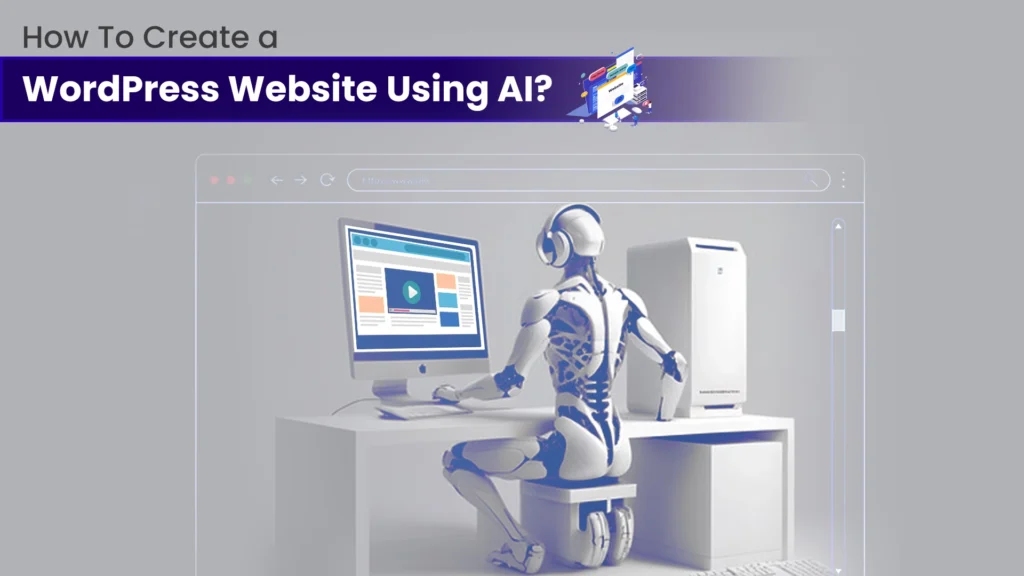
1) Create A Website Plan Using AI
Create a simple outline of your website using AI tools like ChatGPT that will give you an in-depth but concise plan. All you have to do is enter a prompt, asking ChatGPT to create a list of the pages a website should have.
The tool will provide a planned-out content and function of each page. You can use it to your advantage when you’re building pages, choosing modules, and creating content for your website. With an outline, you can now start building a website.
2) Setup Your Website on WordPress
First, you will need to register a domain name for your site. Specifically, you can check out domain names on some providers like NameCheap, and choose one from multiple options. After that, you will need a hosting provider. It is an important step so make a decision wisely. Then lastly, install WordPress.
Now that you have a domain name, a secure web host, and WordPress installed, you can start building your website with the help of AI.
3) Install WordPress Theme and Page Builder
Now that you have installed WordPress, you can install your theme easily. The theme is the WordPress web design you want to appear on your website throughout all the pages.
4) Add A Website Title and Tagline
Set a site title and tagline in WordPress. By doing this, you are giving context about your website. With the help of a title and tagline, you can easily create content, generate images, and so much more while building your website.
From your WordPress dashboard, hover over the setting menu item, then click on General from the flyout menu. From there, give a site title and tagline. You can also add site languages, set your admin email, and more there. Once done, click the Save Changes button at the bottom of the screen.
5) Start Creating Pages for Your Website
You have already generated page names from ChatGPT. You can now start creating blank pages for your website. All you need to do is hover over the Pages menu. Then, click on the Add New text link. Next, enter the name of the page you generated. Finally, click the Publish button at the top right-hand side of the screen.
6) Generate Images for the Website
Use AI to generate images related to your content. You can also manipulate images if you want. Insert them into into your content, either in the beginning, middle, or at the end.
7) Revise, Proofread, and Improve Your Content with AI
Now that you have created a website using, and written the content for each page of your site, you can use AI to revise and proofread your content which will help you make your content better. The AI tool will check the spelling and grammar of your page, creating high-quality content.
How Can Spyne Build A Website For You?
Spyne Website Builder can create powerful and lead-generating websites for you with tools like AI designed to improve your online presence. Here’s how Spyne does the same job as a WordPress website builder without the help of AI:
Quick Website Load Time
A fast-loading website, therefore, helps keep your visitors engaged, ultimately reducing bounce rates, which means people are likely to spend more time on the site. Consequently, this quick response time can result in a better user experience and, in turn, greater engagement.
Using Search Engine Optimization (SEO)
Spyne makes sure that your website is optimized for search engines thus ranking it higher on search results pages. This increased visibility drives more traffic to your site hence attracting more potential customers.
Google My Business Integration
Upon using a complete eCommerce setup you will also have a Google My Business listing. This merger improves your online presence thus easing access by potential clients.
Coordination with Google Analytics Dashboard
Spyne integrates seamlessly with Google Analytics, thereby making it easier for you to get your marketing data. Such insights guide the decision-making process based on real data, which ultimately optimizes marketing strategies and enhances performance results.
Spyne can also transfer your current inventory to your website in just one click. You will get easy-to-customize templates that make DIY website design very simple. Your website will be showcased across channels and reach your target audience successfully. Your VDP and other sections will be updated with accurate data and correct content, and your website will have a professional look as well. Lastly, in addition, you will get additional plugins and you can opt for an AI-powered chatbot for interactive user experiences, and also, automated lead captures to grow your customer base.
Why Use AI to Make a WordPress Website?
We have already listed the benefits of WordPress website creation and how you can use AI for this process. And you would want to make a website with AI using WordPress AI website builder for several reasons. Here are some of the benefits:
1) Increase in Efficiency: AI will help you with both simple and advanced tasks. From automation to content generation, you can get a lot of things done with AI backing your website.
2) Staying on Top of Innovation: AI can help your website experiment with features and, consequently, stay updated with new innovations; thus, this will ultimately increase traffic and sales.
3) Less Labor and Resource Cost: AI can help you save money as you won’t have to hire copywriters or WordPress website designers, as AI can play both roles.
4) Increase Website Security: Security plugins rely heavily on AI to protect WordPress websites. Specifically, AI can easily scan and, furthermore, look for unknown or hidden malware on your website.
5) More Search Presence: SEO plugins, therefore, add AI capabilities to their tools, which you can subsequently use in your websites to perform better for search engines. As a result, this leads to better rankings and, ultimately, more views.
Best Practices for Website Building with AI
AI website builder for WordPress can make website building faster and easier for you. Further, you can follow these best practices for WordPress website builders that, in turn, will help you create a better experience for your website visitors:
1) User experience (UX) should come first
Always design your site in such a way that the user comes first. Specifically, they should be easy to navigate, attractive, and also provide useful information. Therefore, make it a point to reduce loading times, simplify navigation, and structure your content in an easily readable manner.
2) Know the limitations of AI
AI is great at automating things like tailoring content, monitoring user activities, and enhancing features but it cannot always be relied upon. It is essential to know that AI may fail sometimes hence it is important to follow up on its output and adjust accordingly for everyone to align with their objectives regarding the site.
3) Never Always Depend on AI
Even though AI improves a website’s abilities, it is very important for your site to mirror the individual style and voice of your brand. Always review and update content as a way of keeping them up-to-date and captivating.
4) Regularly Test
Regular testing is an important part of keeping a good functioning website. This kind of testing, therefore, enables you to find problems like broken links or slow load times before they turn into serious ones. Specifically, use things such as A/B testing and user testing tools, which will offer useful background information, while also never neglecting what should be changed in your site.
5) Collecting User Reviews
Client and potential customer responses are essential in knowing what works and what is not on your site; therefore, they provide valuable insights that can guide improvements. Therefore, always update your site’s performance to meet the changing needs of your audience. For instance, you can use surveys, user testing, or direct comments as effective ways to improve it.
Conclusion
WordPress website builder is useful in so many ways, including, for instance, easy-to-use drag-and-drop builders and, furthermore, the latest AI-driven tools. If you are new to WordPress or want to make your development process easier, it is important that you know what its advantages are and, when is best to use them. With AI and professional services like Spyne, you can, therefore, develop a well-designed, responsive site that serves your purpose. Use the tools and practices we mentioned to create a professional website!